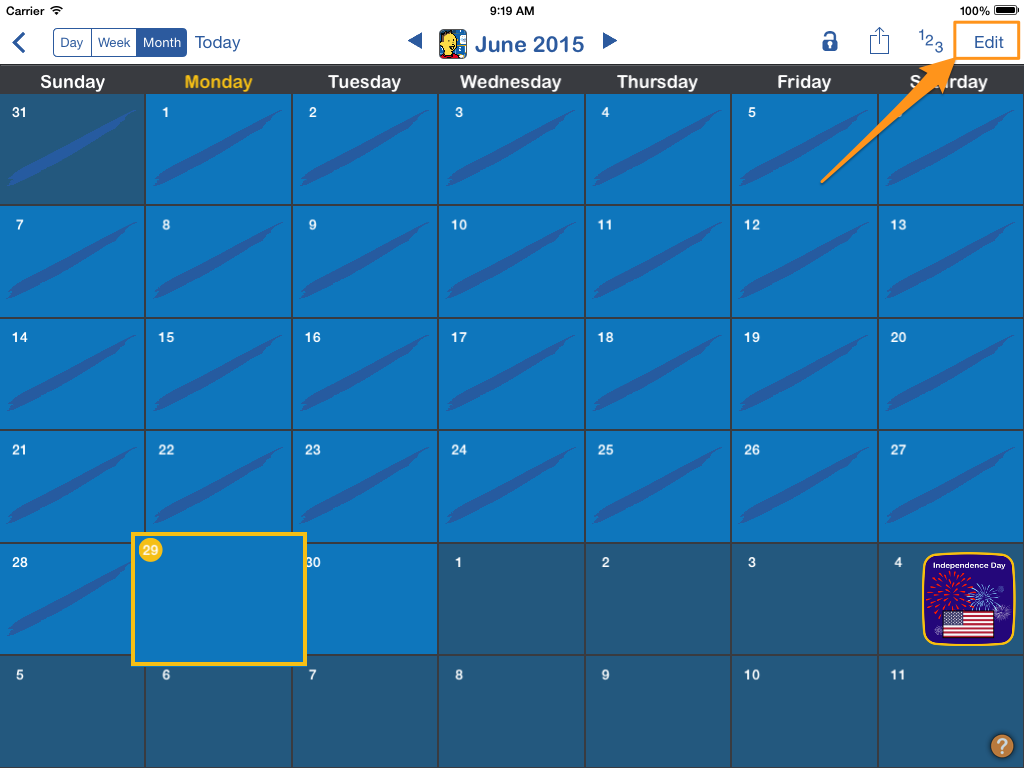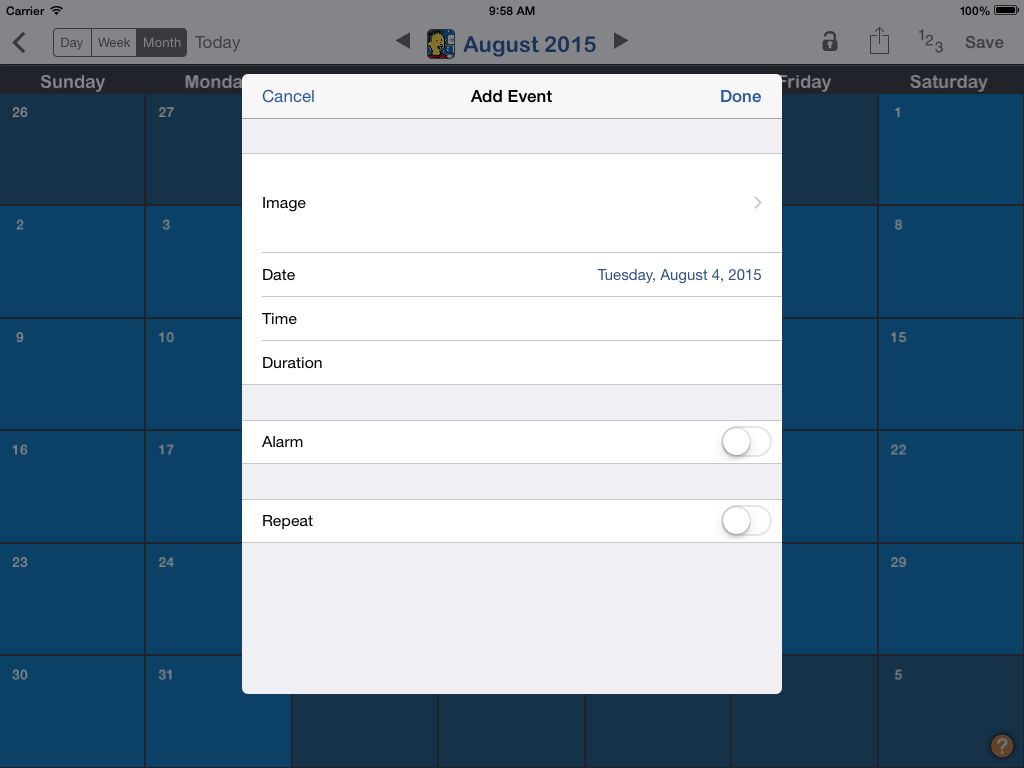How to create a repeating event
You can create events that repeat on specific days of the week between a given start and end date. For example:
School on Monday-Friday starting from September 5, 2022 to June 16, 2023.
Karate every Saturday starting from April 8, 2023 to May 20, 2023
Speech therapy on Monday and Wednesdays starting from June 5, 2023 to August 28, 2023
1. Open Calendar in Edit Mode
Open the calendar you wish to edit by selecting it from the apps main screen. Tap on 'Edit' in the top right to switch into editing mode.
Related guides: Create a calendar
2. Highlight day when the event starts
Use the left and right arrows on the top to move the calendar view forward or backward in time until the desired day is in view. Tap on the day that the repeat event will start to highlight it. A yellow box will highlight your selection.
4. Configure event
Select an image and adjust the date, time, duration and alarm fields as desired. Turn the "Repeat" switch to on to make this a repeating event. Tap "Repeat On" to select the day(s) of week that this event occurs. Tap "Ends On" to set the date when the last event occurs. Tap "Done" when finished.
Related guides: Add Events
3. Add Event
Tap on "Add Event" (or plus sign) to bring up the Add Event dialog.