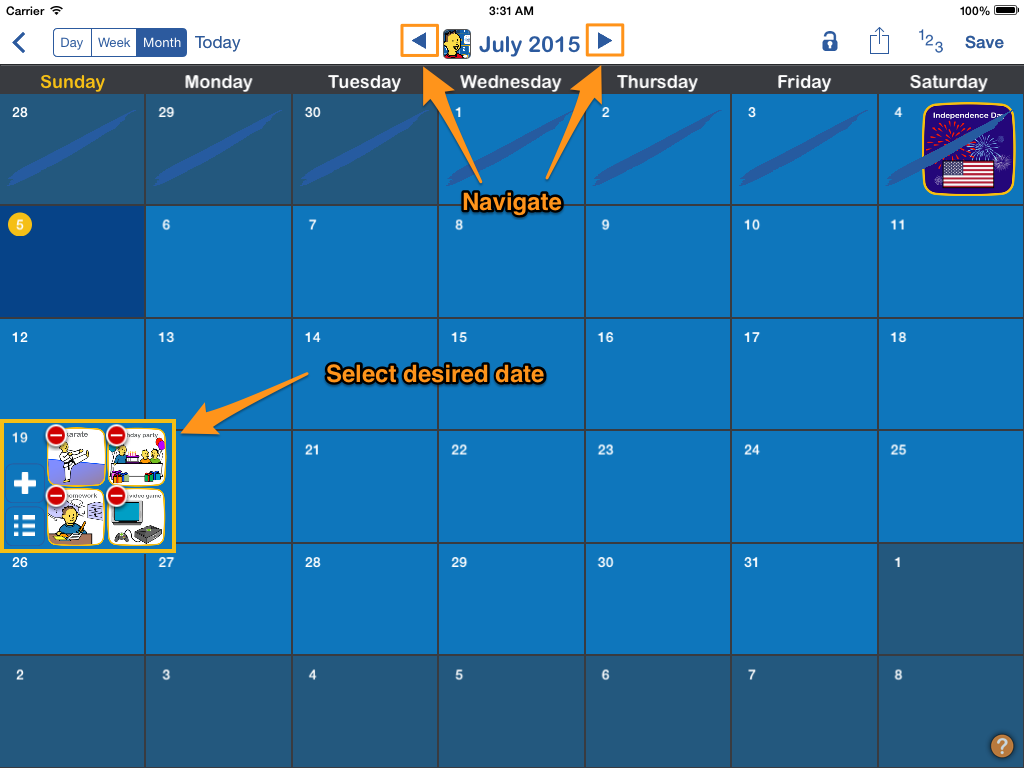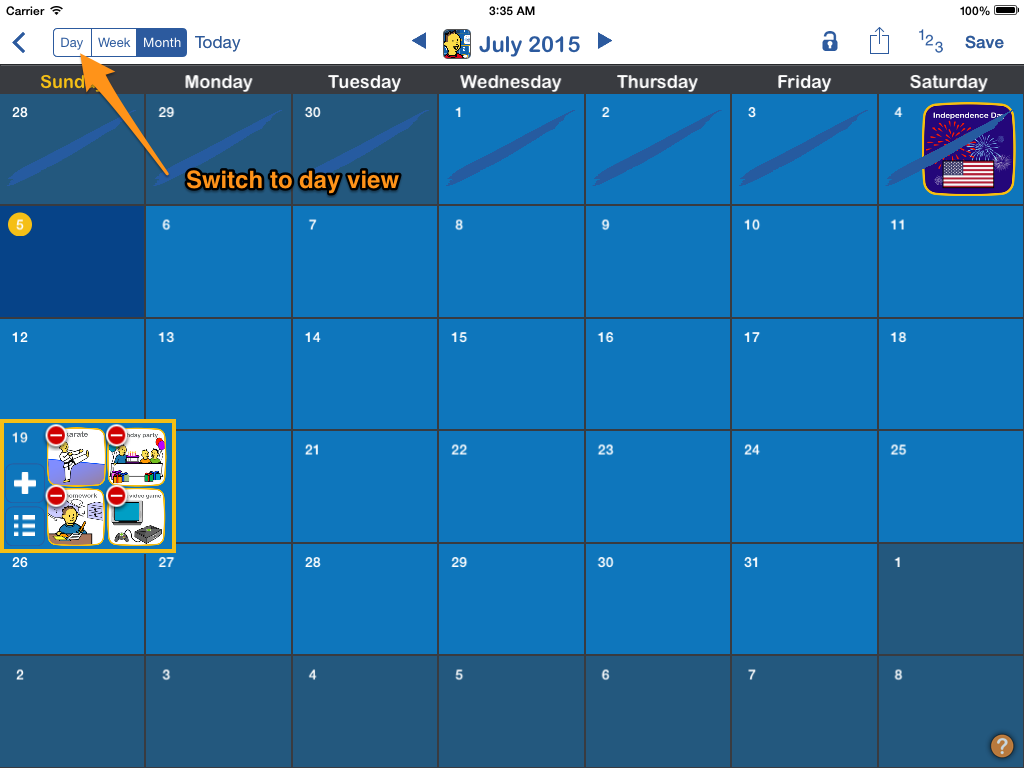How to reorder Calendar events
You can easily change the order of events using the day view of your Calendar.
1. Open Calendar in Edit Mode
Open the calendar you wish to edit by selecting it from the apps main screen. Tap on 'Edit' in the top right to switch into editing mode.
Related guides: Create a calendar
2. Highlight day to reorder
Use the left and right arrows on the top to move the calendar view forward or backward in time until the desired day is in view.
Tap on the day with the events that you want to reorder. A yellow box will highlight your selection.
4. Reorder events
Events with a Time value will be ordered by time automatically. To change the order of these events, tap to edit and then adjust their Time field to new value.
For events that do not have a time, drag the gray 'Dragger' on the right side to reorder them.
Note: When reordering a repeat event, changes in order only effect the date on which it was reordered.
3. Switch to Day view
Change the view to Day view by tapping the 'Day' button near the top left.